Instagram - Filters
You can find on Visibrain, a filters system that permits to sort the data but also to isolate or exclude some of those.
There are many ways to create filters in the platform :
1. Use of click filters
Most of the analysis features on the platform allows you to use click filters, each feature activate a precise filter (on a post, a content, a user, etc.).
By clicking on a specific data, the filters operator system sets up, the filter automatically adapts all the data shown on the platform.
To take off the filter, you just have to click on the cross on his right.
Here are a few examples :
Focus on a Hashtag, Expression, Language, Emoji
Here, the filters system helps you understand the presence of some expressions or # and why those elements are linked to your topic or your brand :
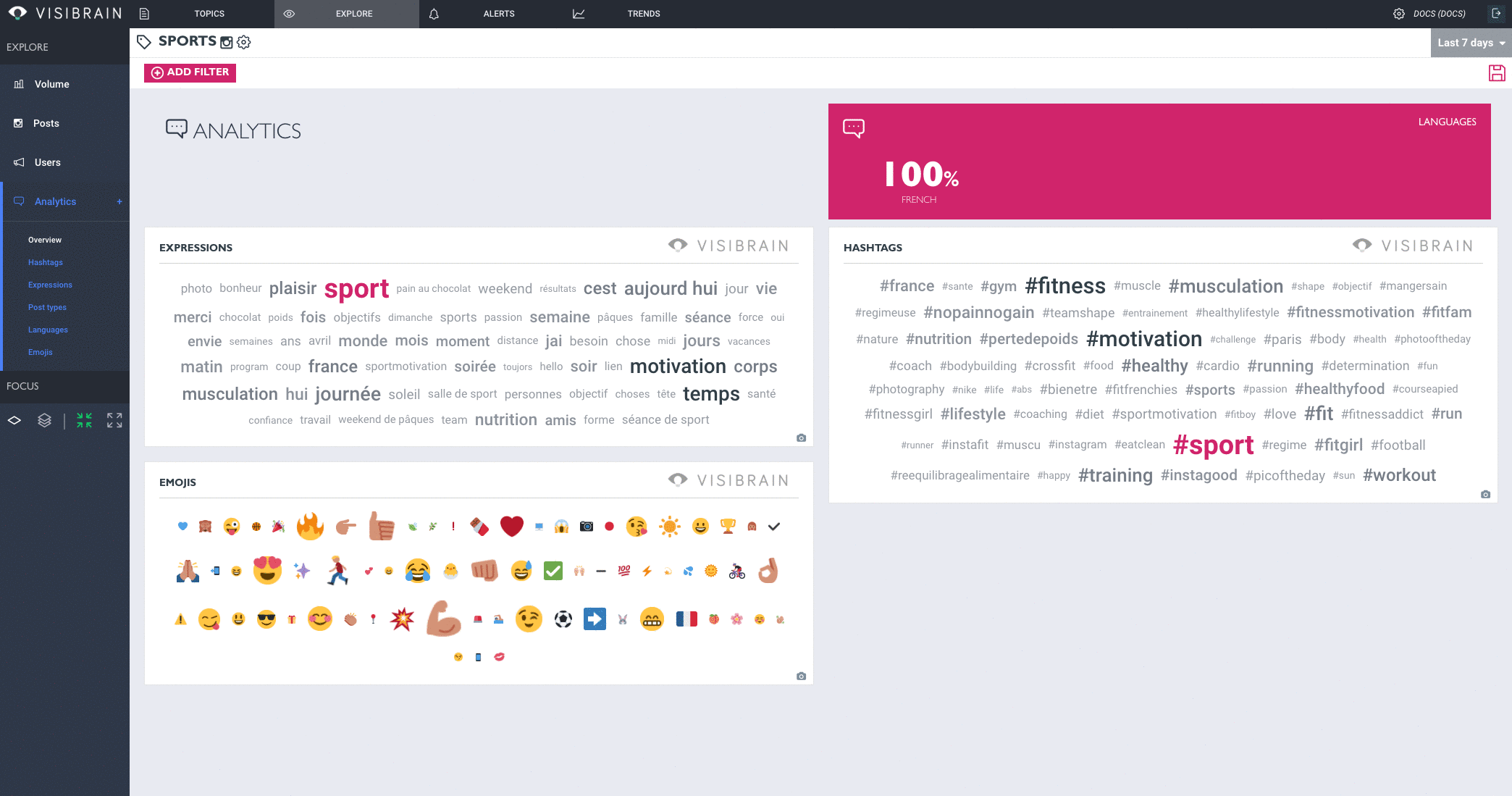
Focus on a Post or on a User
To focus precisely on a post or on a user, you can click on the cross icon at the top right-hand corner of the element.
A filter automatically takes place and gives you the possibility to analyze in details the chosen post or the posts of the chosen user.
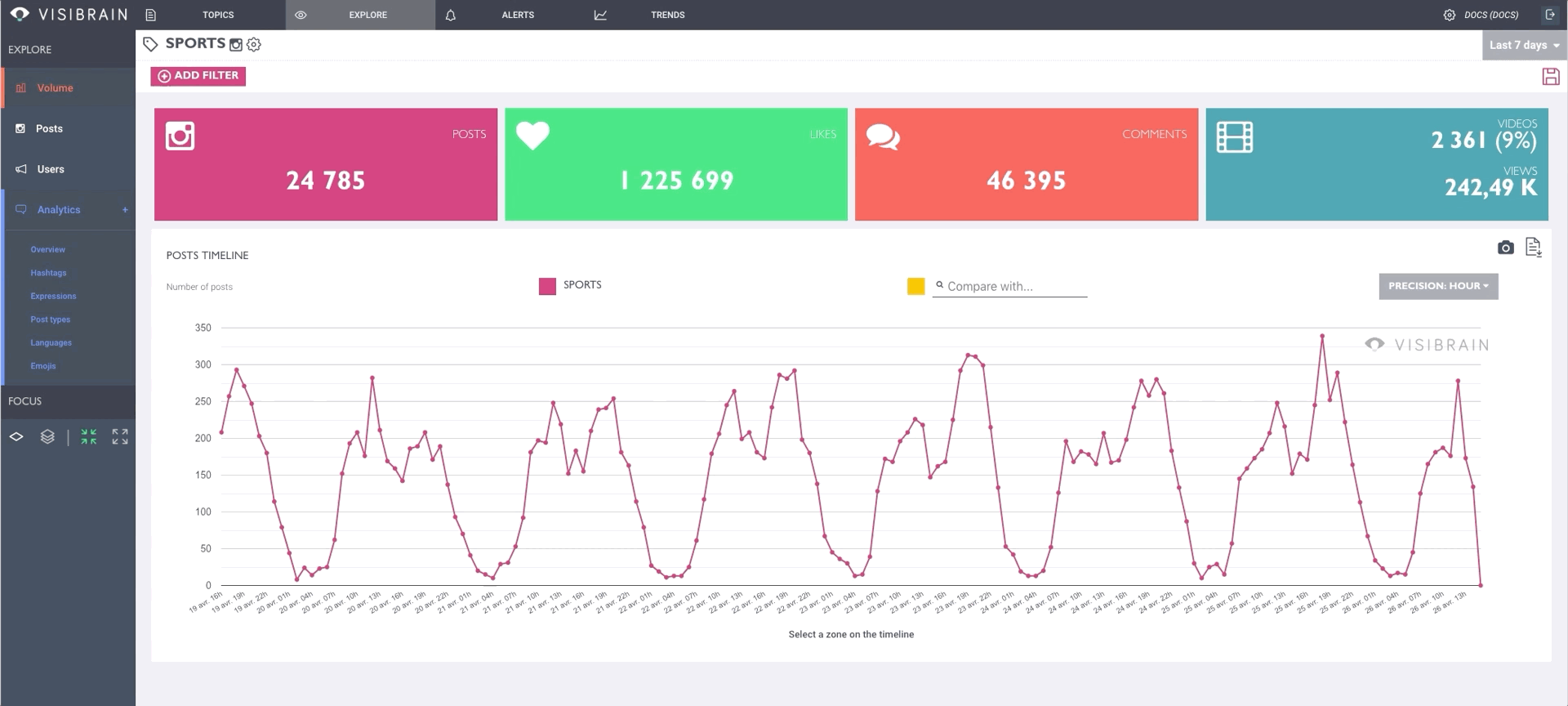
Focus on the timeline
To focus on a precise moment on the graph, you can click on two points of the curve to determine the duration or the time slot that you want. Then, click on "Zoom on the selected period", the platform will automatically update and show you only the selected period and its data
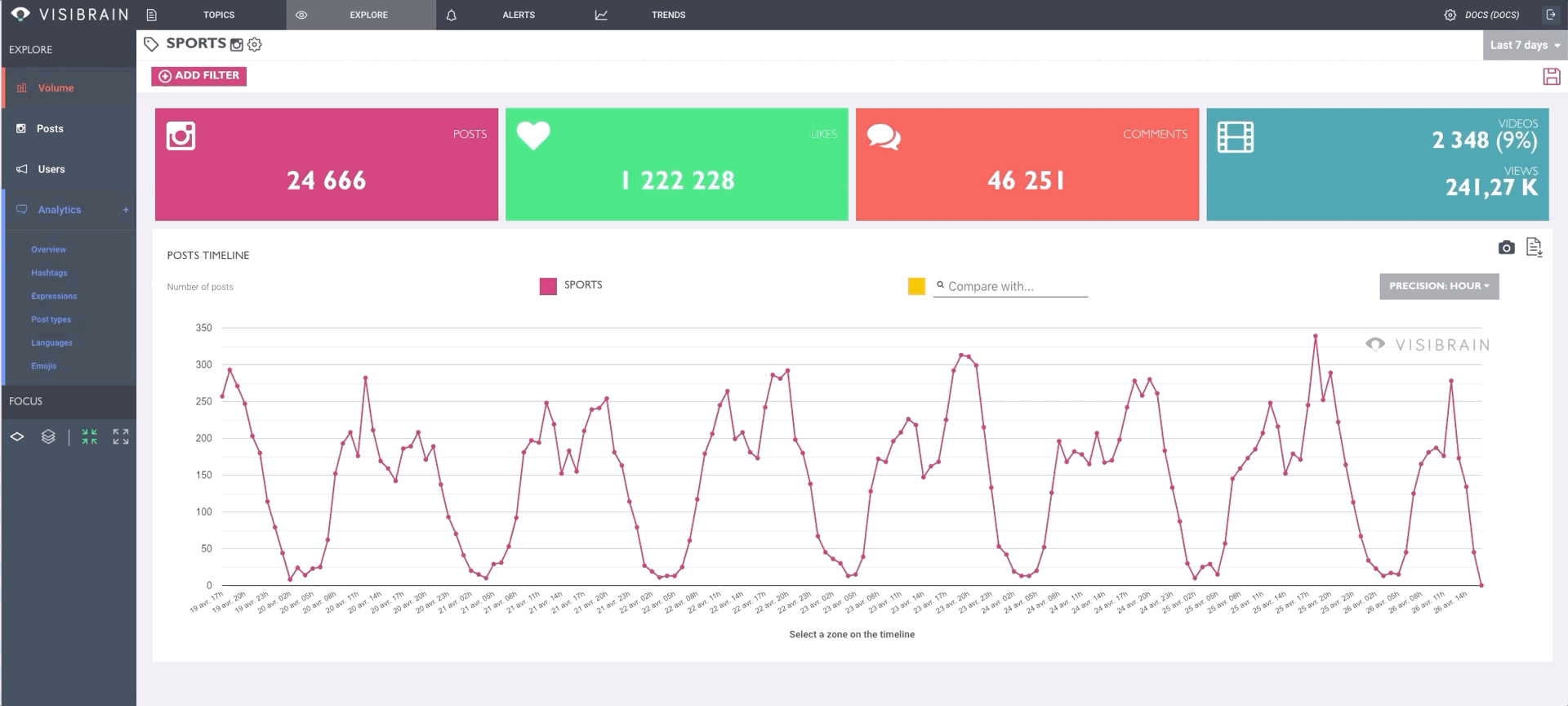
Filters help tools
Some filters tools are available on the platform to enhance your efficiency in the filters creation step. Those tools are on the bottom left-hand corner of your screen.
The on-shine icon below activates the simple selection of filter : when you click on an element on the platform, the filter will automatically be activated.
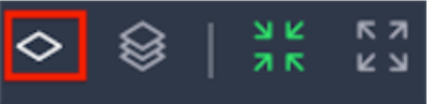
The on-shine icon below activates the multiple selection : you will be able to select many elements on which you want to applicate a filter. Once satisfied, you will just have to validate the filter for it to be applied on all the data by clicking on the enter key.
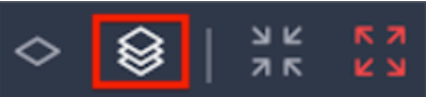
The on-shine icon below activates the "inclusion" tool, when you click on an element, it will create a filter on it and all the data shown on the platform will adapt to this filter.
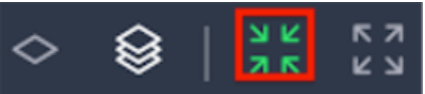
The on-shine icon below activates the "exclusion" tool, when you click on an element, it will be exclude of all the data shown on the platform.

You can combine simple or multiple selection and inclusion or exclusion : you can exclude multiple elements for example.
2. Manual filters creation
By clicking on "Add Filter", you will have access to the manual edition filters tool.
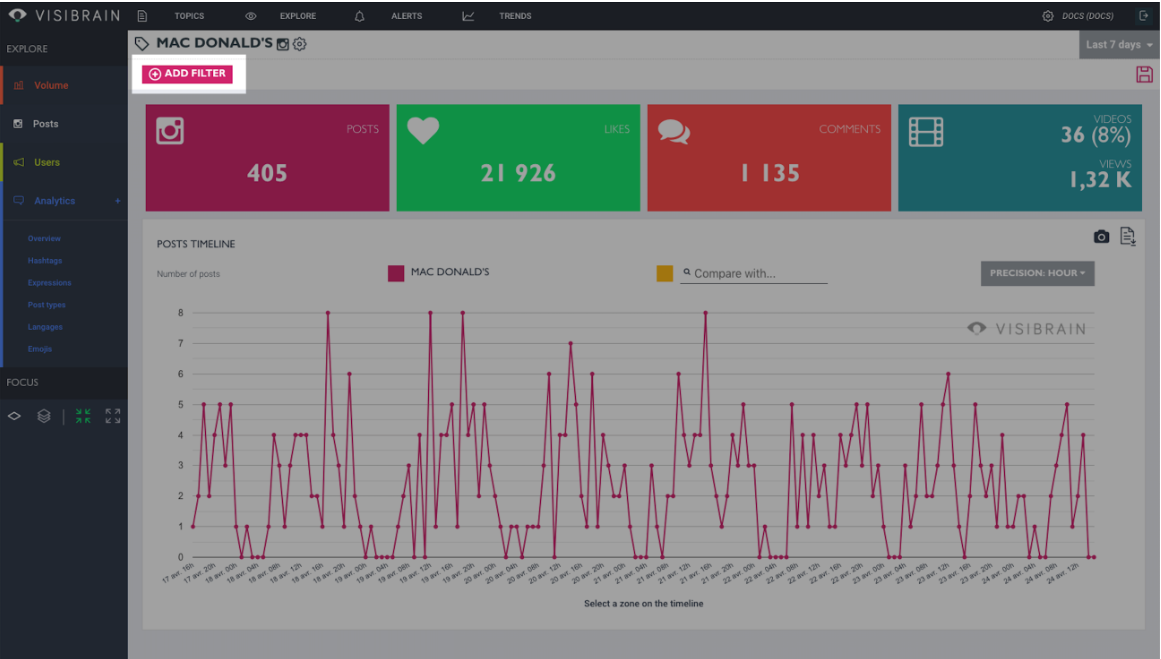
From this place, you can choose all the combinations of filters that exist to sort the information collected by the platform on your topic. You can also just type the expression you are looking for.
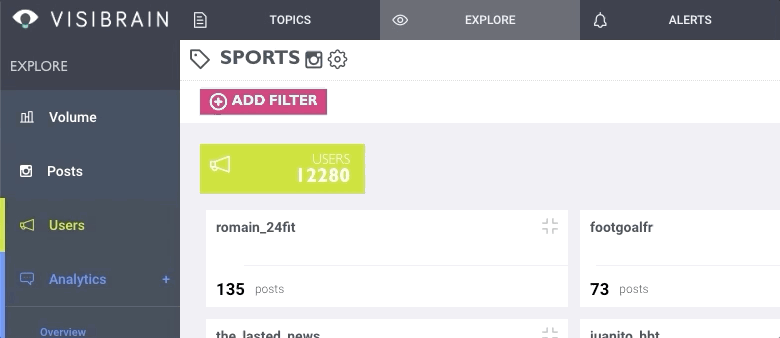
Reminder of the grammar
All the logical boolean operators AND, OR, EXCLUSION and PARENTHESIS are available within a same filter :
A space between 2 words or operators matches the logical "AND"
The "OR" operator have to be written in capital letters between to words and matches the logical "OR".
The minus sign - (without space after but with space before) matches the exclusion.
The parenthesis () can be used to make some regroupments. By default the logical "AND" (space) is prior on the logical "OR" (OR).
Updated about 6 years ago
