Volume
When you click on your topic, you land on this page.
You already have a lot of data at your disposal :
- Number of Instagram posts made on the period
- Number of likes those posts have generated
- Number of comments those posts have received
- Number of videos shared on the period and number of views on those videos
- Evolution of the activity on the given period
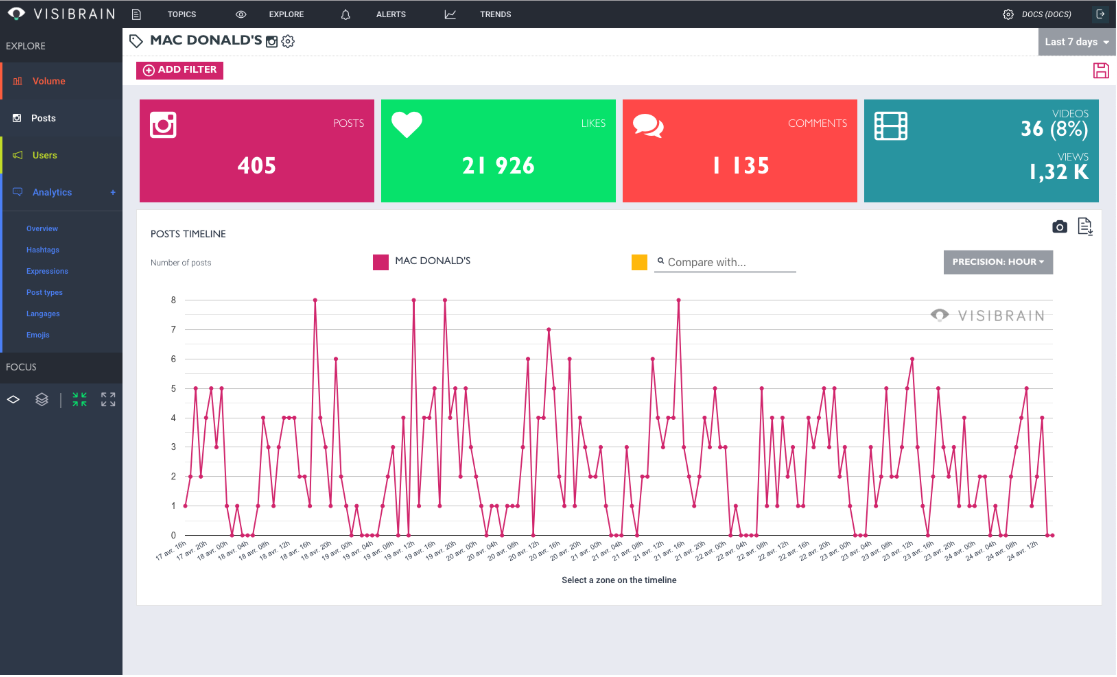
Filter bar
By clicking on "Add Filter", you have the possibility to add filters operators that will help you analyse the data. Don't hesitate to inspire you thanks to our Filters list (Instagram)
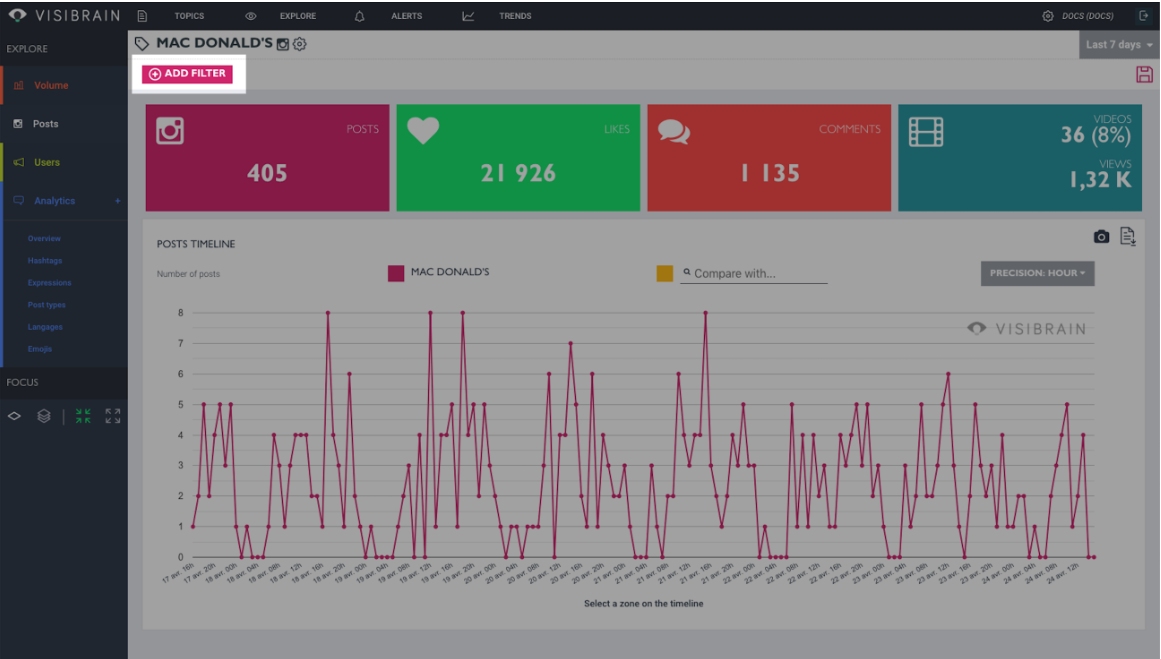
Change the monitoring period
If you click on "Last 7 days" on the upper right-hand corner, you will have the possibility to change the period of your analysis. You can choose default settings (from last 30 days to last hour) or manually add specific settings.
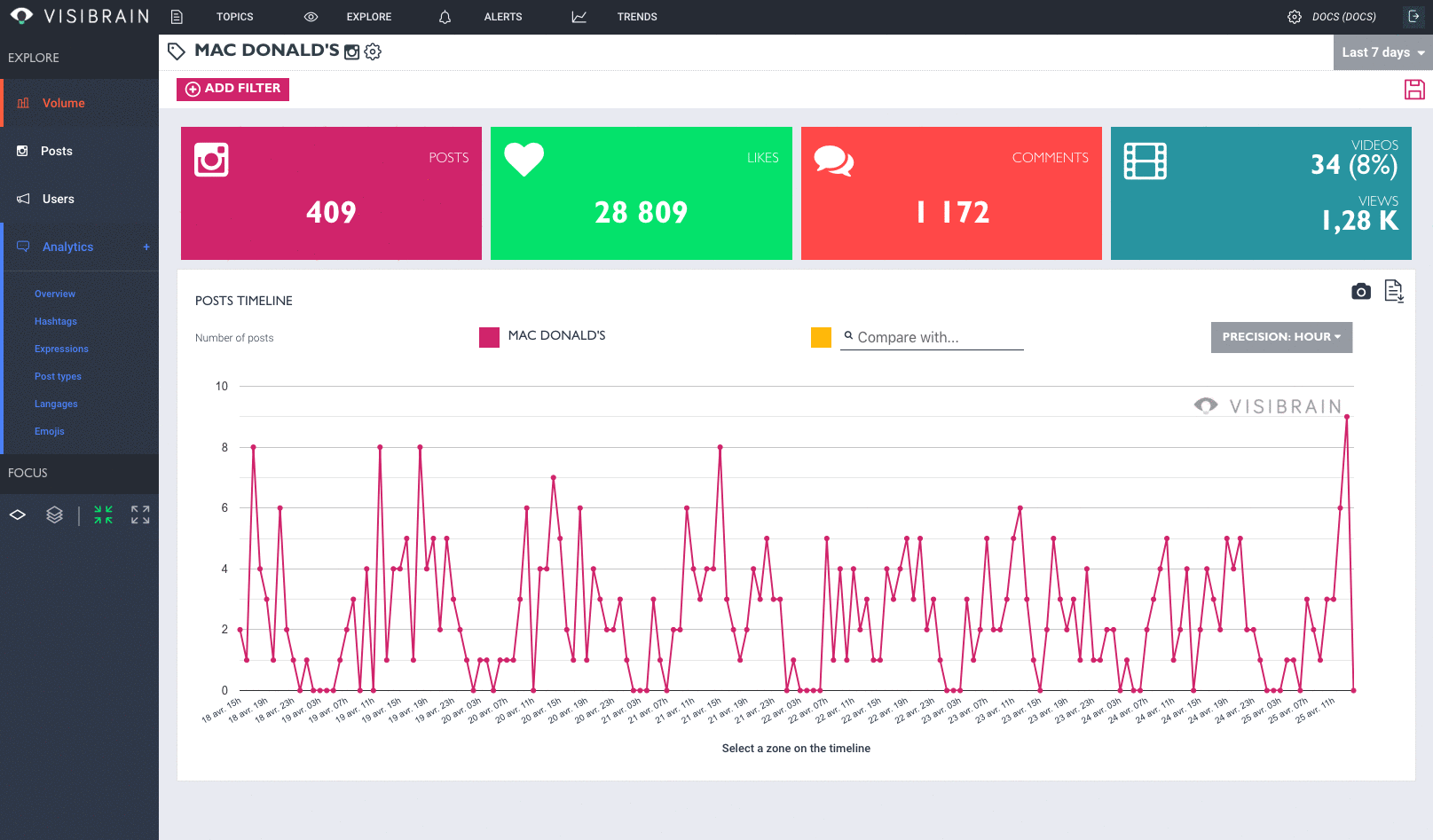
Difference between "Last 24 hours" and "Today"
Choosing "Last 24 hours" allows you to adjust the monitoring period to the last 24 hours, while the option "Today" allows you to adjust the period from midnight to now.
In other words :
If you analyse your topic on the 5th of may at 5p.m, the option "Last 24 hours" will allow you to analyse the data published between the 4th of may at 5p.m and the 5th of may at 5p.m. On the otehr side, the option "Today" will analyse the data published between the 5th of may at 12a.m to the 5th of may at 5p.m
Graph analysis
The timeline gives you access to the evolution of mentions, in volume, over the given period.
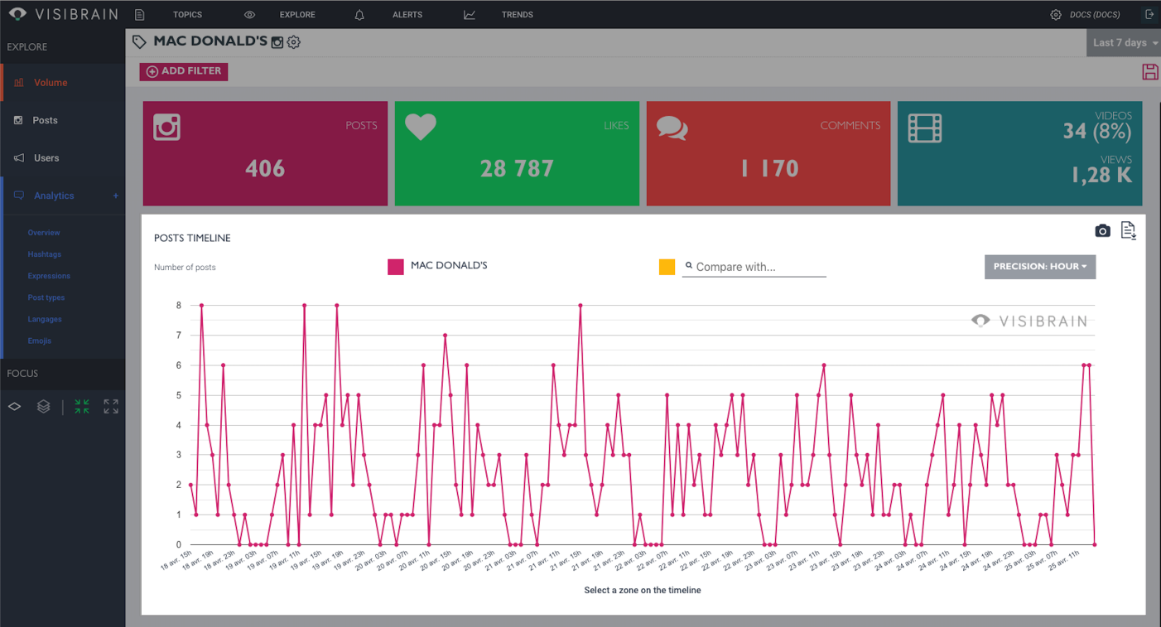
Focus on a specific period
By clicking on the dots of the curve you will have to possibility to focus on a chosen period :
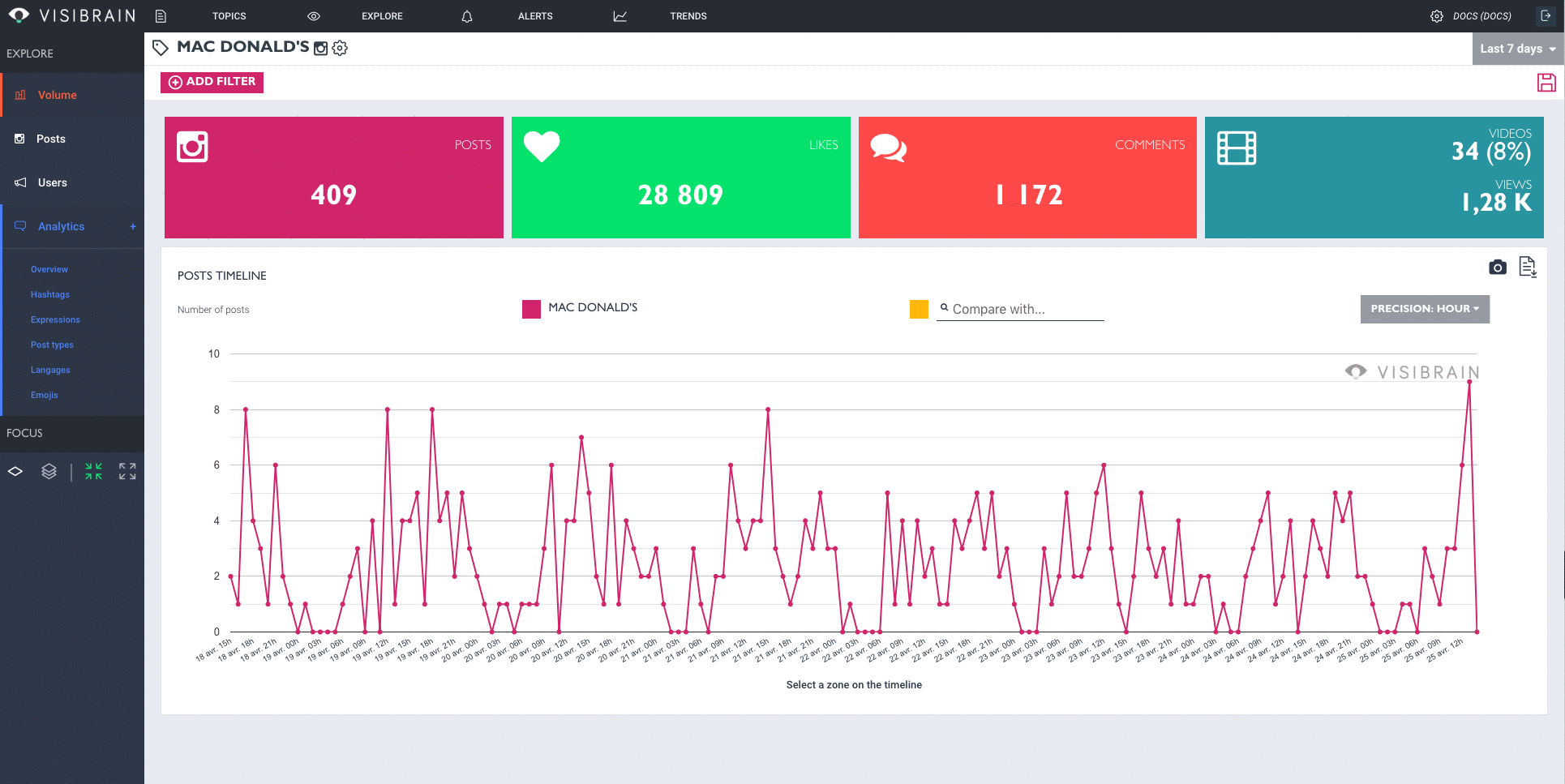
Change of granularity
Depending of the period duration, different options are available. You can see the evolution of your topic from day-to-day to minute-per-minute. This level of accuracy will be ideal for the analysis of a press conference, an interview, an event...
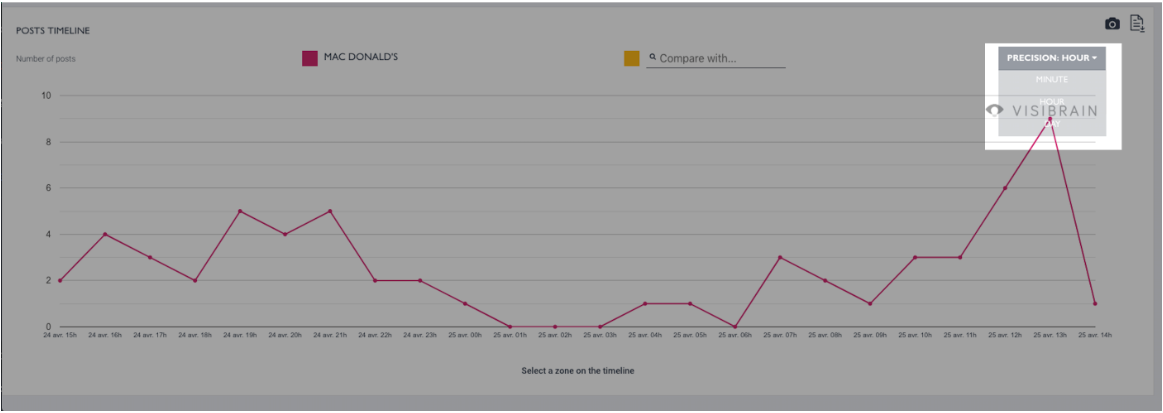
Topics comparison
The "Compare with..." option allows you to compare two curves. This will help you to do a volume analysis.
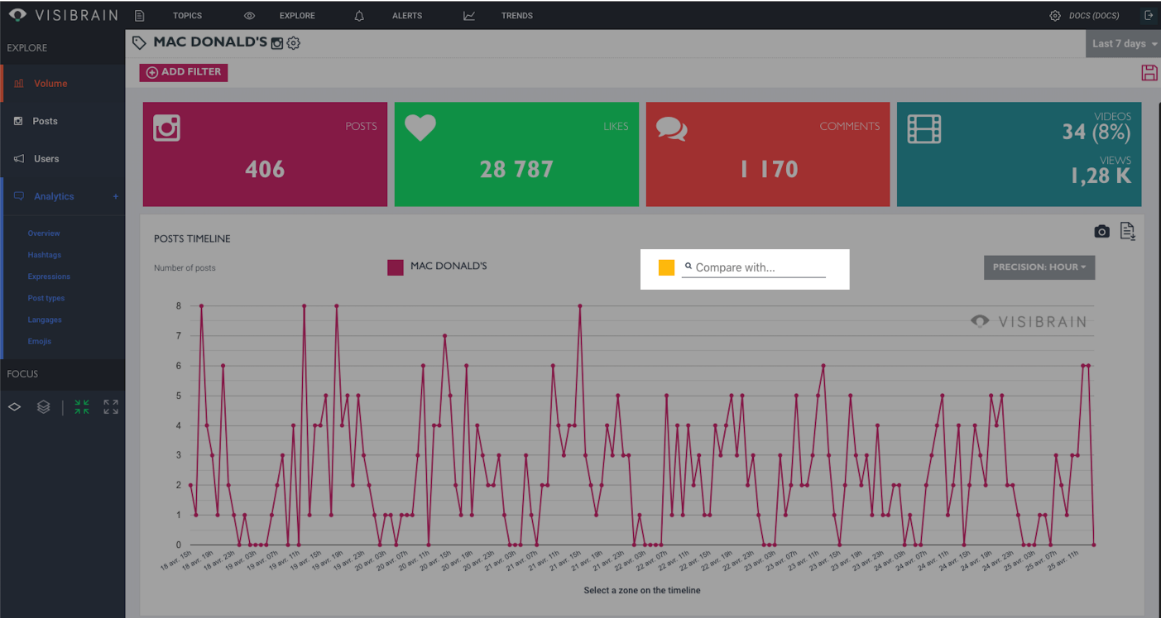
Thanks to the drop down menu, you have the possibility to choose a registered topic or sub-topic in the aim of comparing it to the topic you are currently analyzing.
It can highlight a growth or a drop in mentions, compare the weight of a topic to an other, and compare the share of voice between two topics.
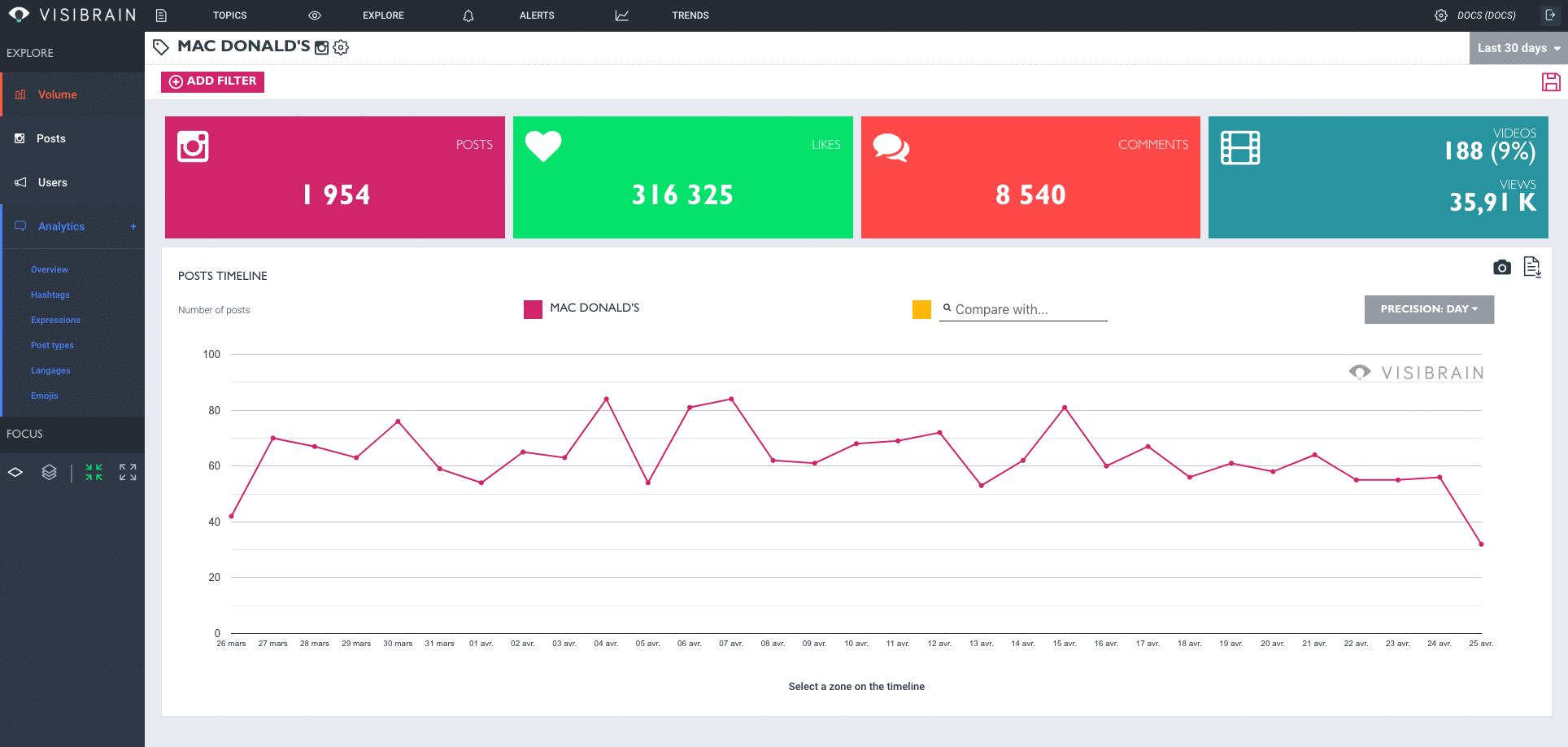
Export function
On the right of the curve (as on many of our analysis features), you will find two pictograms that allows you to export analyzed data under PNG format (thanks to the camera pictogram) or under CSV format (thanks to the file pictogram).
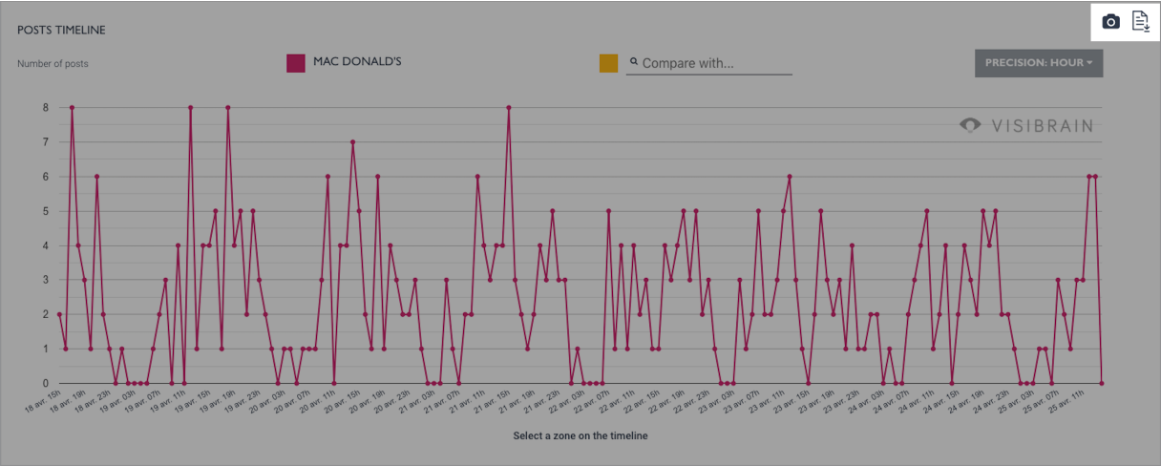
Updated over 6 years ago
